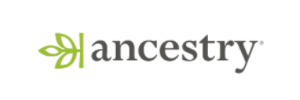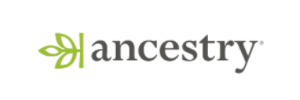Product Updates
User Management v2
We're excited to introduce our new Users view, providing a central place to understand and manage users at an individual level. This update brings several powerful features to help you learn about your users, debug issues, and manage their experience.
New Features:
Event Log Stream:
View a dense, informative stream of user events in a table format.
Quickly drill down into individual events to see detailed logs, making it easier to understand user actions.
Session Stream:
Organize events by user sessions to get a clear picture of user interactions.
Easily access session replays for a visual playback of user experiences, helping you see exactly how users navigate your product.
Session Replays Tab:
View all saved recordings for a specific user in the Session Replays tab.
Great for diagnosing issues and understanding the reasons behind user behavior.
Overrides Tab:
Simplified management of Feature Gate and Experiment overrides for any unit ID, including individual users or entire organizations.
Tailor the product experience at both individual and organizational levels.
User Properties:
Get a quick snapshot of user properties, including email, country, operating system, and browser details.
Helps you understand your user base and their technical environment.
These new features provide broad and clear insights into user behavior, make troubleshooting easier, and simplify managing features. By viewing detailed user properties and organizing events by sessions, you can enhance profiling and better understand your user base. Start exploring the new Users view today to leverage these enhanced tools for better user understanding and management.

Meta-analysis/Metric Correlation View
We're rolling out the second in a series of new views that enable meta-analysis across your corpus of experiments. This lets you visualize and scan for correlation across metrics.

When to use it
Often the metric you want to move isn't very sensitive and takes a while to measure. It is helpful to find metrics that are more sensitive and faster to measure - and run experiments on this.
This view lets you plot two metrics on the same chart - each data point is an experiment's impact on them. You can quickly get a sense for whether the metrics tend to move together - or not. You can also remove outliers, filter down to a team's experiments or download the underlying dataset.
In this hypothetical example - "Checkouts" is the metric you want to move, but it's not very sensitive. "AddToCart" correlates well with "Checkouts", while "ViewItemDetail" doesn't.

Also see - Meta-analysis Experiment Timline View.
(Reach out in Slack if you'd like to get early access to this)
WHN Statsig Table Lifecycle
Statsig will now automatically clean up temporary tables from jobs like custom queries and power analysis. From the experiment page, or when you make an experiment decision, you'll also get the option to drop the tables associated with that experiment - by default, you'll keep the result datasets.

One Sided Tests
A one-sided test or a one-tailed test, lets you test for a metric moving in only in one direction which you specify in advance. This tradeoff gives you additional sensitivity (or power). Learn more
Examples of this include testing for regressions in guardrail metrics and testing for a change in which only one direction has any meaningful business impact. e.g. You're less interested in detecting if new features reduce crash rates, but are very interested in learning if new features are increasing crash rates.

Dashboard Templates
We’re excited to roll out Dashboard Templates for product analytics. These templates let you quickly create customized dashboards for common use cases. These include Web Analytics, Product Growth, Feature Success, and B2B SaaS Metrics. More templates are coming soon!
What’s New with Dashboard Templates
Dashboards can take time to set up, especially the complicated ones. It's also common to want to view similar measures on different sets of input data. Now, with Dashboard Templates, you can pick a ready-made dashboards that fit your goal. Customize it with your own data and start analyzing right away.
How It Works
Navigate to the dashboard section, choose ‘Create’, and pick a templates that matches what you’re looking to track. If required, input a few relevant events and that's it!
Give Dashboard Templates a try today and see how simple they make it to get meaningful insights from your data.

Updated navigation on Statsig
Over the Seattle summer, you will see a refreshed new look on Statsig. Rolling out right now is a new navigation system that makes it easier to navigate the growing list of features. Reach out in Slack with feedback!
Statsig in 2024 is a far richer product than in 2021. We've added new product surfaces like Product Analytics and Session Replay. Experimentation has added features ranging from Meta-Analysis to Stratified Sampling. Feature flag creation lets you configure automated rollouts, ownership, and change approvers. The new look aims to keep Statsig friendly and easy to use even as we add this power. Stay tuned...

👩🏼💻 Statsig CLI (”Siggy”)
Statsig CLI is our new command-line interface that helps with the creation and management of Statsig Feature Gates, Experiments, and Dynamic Configs, all from the command line. Our CLI tool can also be used within scripts, as well as integrated into CI/CD pipelines to automate the management of Feature Gates and Experiments.
To get started with installing the Statsig CLI, see our documentation here.
We’re keen to keep building out functionality for this interface, so if you have any feedback or feature requests drop us a note in Slack!

Advanced Local Metrics on Warehouse Native
Local Metrics are metrics that are scoped to an individual experiment. They let you create a custom metric you want to measure in the context of your experiment or gate, without having to clutter up your Metrics Catalog with these metrics. Local Metrics can be created from the Setup tab sections of your experiment. They will be calculated for the duration of your experiment or rollout, and then will cease to exist when you make a decision on your experiment.
Our April release allowed you to create simple metrics (sums, count, unique user count). By popular demand, we've unlocked all the flexibility available in the metrics catalog - windowing, SQL filters and metrics that span multiple metric sources.

🔽 Pulse Metric Lifts View Selector
Today, we’re making it easier to view your Pulse metric lifts in the way that makes the most sense for you, whether this is viewing relative (%) deltas, absolute deltas, relative or absolute topline impact. To make this easier across all metrics in your Scorecard, we’ve introduced a selector inline in Pulse to toggle how you want to view your metric lifts.

We’ve also introduced the ability to view your daily and cumulative time-series either by Deltas (today’s default) or Totals (raw units). This new view exists within the Pulse detail hovercard.

Check out these new views and let us know what you think!
ℹ️ Metric Detail Cards
At Statsig, we believe that all builders on a team should be able to create the metrics that best measure what they and their teams care most about. This is why we built a powerful Custom Metrics product which enables you to build metrics with more complex business logic on top of raw events and input metrics.
As a team’s Metrics Catalog grows, it becomes increasingly important to provide visibility to non-metric creators on how a metric is defined to ensure they can correctly interpret metric lift results.
To this end, we’re excited to start rolling out a new Metric Detail Card. Now on hover in Pulse, you can get more information about a metric’s-
Definition
Input events
Applied statistical methods
Possible dimensions to break down by
…and more!
Check it out in your Pulse Scorecard and Explore queries today!

Loved by customers at every stage of growth