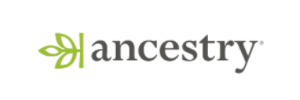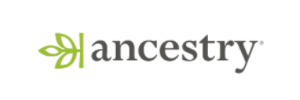Product Updates
✅ Verified Cohorts and Dashboards
Admins can now mark specific cohorts and dashboards as verified. This signals that they are the trusted, official versions while also protecting them from accidental edits.
What You Can Do Now
Mark cohorts and dashboards as verified to indicate they are the approved versions
Prevent edits to verified entities unless you are an admin
Clone verified cohorts and dashboards to create your own editable versions
How It Works
Cohorts: Mark as verified when creating a new cohort or by editing an existing one
Dashboards: Mark as verified from the settings cog in the top right of the dashboard page
Impact on Your Analysis
Teams can align on a single source of truth for key cohorts and dashboards while still allowing individuals to explore their own versions without risking changes to the verified originals.
This keeps shared analysis reliable and consistent.
🥾Easier Bootstrapping in React Apps
Bootstrapping generates the values for a Statsig client SDK on a server that you manage - most commonly on your web server, so that you don’t have to make an extra network request for the SDK to be ready.
This means the Statsig SDK will be ready immediately, making your page more responsive and supporting metrics like your Core Web Vitals, and in turn your SEO.
Historically - Bootstrapping was tricky to setup in React, requiring a couple different server and client-side functions. We’ve now introduced the StatsigBootstrapProvider, which hides all of the necessary plumbing inside a server-side component so you can add a single component in your Layout.tsx to set everything up.
We're starting with support for Next.js apps, checkout the docs to get started!
📈 Velocity Dashboard
Introducing the Velocity Dashboard, your new source of truth for understanding how fast your team is shipping. Built to bring visibility and alignment, this dashboard helps you track experiments and gates shipped over time, making it easier to highlight progress, spot trends, and share impact across your organization.
Highlights
Unified view of experiment and gate velocity across teams
Filter & group by team, tag, or status to focus on what matters
Long-term trends at a glance — perfect for quarterly reviews
Export to PDF for reporting, decks, or sharing with stakeholders
Available Now
Click on Dashboards → Velocity Dashboard to get started, or from the homepage widget.

📌 Default Dashboard Filters
You can now pin filters directly to dashboards, making it easier to analyze different views of your data without rebuilding filters from scratch.
What You Can Do Now
Pin commonly used filters (e.g. “Company Name”) to any dashboard
Quickly swap values to see how different users, cohorts, or properties impact the same set of charts
Use pinned filters as a starting point for scoped analysis
How It Works
From any dashboard, go to dashboard settings and configure "default filters". The pinned filter will appear at the top of the dashboard and apply across all charts. When you change the value (e.g. from Company A to Company B), the charts update automatically with no need to reconfigure each one.
Impact on Your Analysis
This makes it faster to compare trends across dimensions like company, region, or platform. Instead of duplicating dashboards or editing individual filters, you can reuse the same dashboard with dynamic, scoped filtering.
Great for teams who want to keep a consistent dashboard layout while comparing key segments.
🔍 Conversion Drivers in Funnels
Pinpoint what’s helping or hurting your conversions. Conversion Drivers automatically highlight the most significant factors influencing whether users drop off or complete a funnel, so you don’t have to guess where to dig deeper.
What You Can Do Now
Identify high-impact drivers of conversion or drop-off without needing a hypothesis in advance
Analyze correlations across event properties, user properties, and intermediary events
View performance summaries for each driver, including conversion rate and share of funnel participants
Drill into a driver to access a conversion matrix and correlation coefficient
Group the funnel by any surfaced driver with one click to explore broader trends
How It Works
When viewing a funnel, click on any step and select “View Drop-Off & Conversion Drivers.” A modal will appear showing a ranked list of the most statistically significant factors associated with conversion or drop-off at that step.
You can configure which types of data we analyze:
Event properties like plan type, referral code, or platform
User properties like country, account age, or signup method
Intermediary events, which occurred between the two funnel steps
Each surfaced driver includes:
How much more or less likely users with the factor were to convert, expressed as a multiple (for example, users with platform = Android were 1.2x as likely to convert)
Conversion rate for users with the factor
Share of funnel participants who had the factor
Clicking into a driver opens the drilldown view, where you can explore:
A conversion matrix that compares outcomes for users who had the factor versus those who did not
A correlation coefficient measuring how strongly the factor is associated with completing the funnel
If a pattern looks meaningful, you can group your funnel by that property with a single click. This reconfigures the chart to show step-by-step conversion performance broken down by the selected value.
Impact on Your Analysis
Funnels tell you what your conversion rate is. Conversion Drivers help explain why.
This feature is especially useful when:
You are exploring a new funnel without a clear hypothesis
You notice a drop-off and want to identify potential causes
You want to validate whether specific user groups or behaviors are influencing conversion
You are monitoring changes in funnel performance and need to explain what shifted
By surfacing statistically significant behaviors and attributes, Conversion Drivers gives you a starting point for deeper investigation and helps you move faster from observation to insight.
Available Now
Conversion Drivers are available on any funnel for customers on the Pro plan or Enterprise customers with the Advanced Analytics package. Click on a step and select “View Drop-Off & Conversion Drivers” to get started.

Multi-Variant Support for Dynamic Configs
Dynamic Configs just got more powerful. You’re no longer limited to a single config value and a fallback. With multi-variant support, you can define multiple named JSON variants and control which one is served - all from the Statsig console, no deploys required.


🧠 Real-world Example
Let’s say you’re using a third party messaging service. You use Twilio, but want a fallback in case it goes down, and you’re testing AWS SES for cost savings.
With Multivariate Dynamic Configs, you can:
Define config variants for each provider
Roll traffic to AWS SES for 5% of users to validate integration
Failover to Sendgrid if Twilio has an outage
Tune timeouts and retry logic on the fly - no redeploys
⚡️ Available Now
We will be rolling out Multivariate Dynamic Configs to all Statsig customers over the next few weeks. If you'd like to get an early access, please reach out.
📼 Playlists in Session Replay
You can now group replays into Playlists to curate and share the sessions that matter most.
What You Can Do Now
Add a replay to an existing playlist or create a new one directly from the replay viewer
Access all your saved playlists from the new “Playlists” tab next to “Sessions”
Cycle through playlist sessions without returning to the full list view
How It Works
From any replay, click the “Add to Playlist” button to save it. You can either select an existing playlist or create a new one on the spot. The Playlists tab lets you view and play through a sequence of sessions in one place.
Impact on Your Analysis
Playlists make it easy to gather replays related to:
Bugs or usability issues
Experiment test groups
Feature launches or onboarding flows
They’re ideal for sharing context across teams without needing to repeat yourself.
Try building a playlist for your next launch review or bug triage session.
🧑💻 Revamped Users Tab
We’ve redesigned the Users tab in Metrics Explorer to make it more useful out of the box and more powerful when you need to dig deeper.
What You Can Do Now
View recent users instantly
Landing on the Users tab now shows a live sample of recent users with basic info, so you can immediately start exploring.
Filter to specific user sets
Narrow the list by applying filters based on:
User properties (e.g. country, plan type)
Events performed (e.g. signed_up, clicked_button)
Experiment or feature gate group (e.g. users in treatment vs control)
How It Works
You’ll see a sample of recent users as soon as the tab loads with no query required. Use the filter panel to drill down into any segment you care about. For example:
Find users who dropped out of a funnel after the second step
See only users in the “new-nav-rollout” feature gate
Inspect event history for users on a specific pricing tier
Impact on Your Analysis
Filtering to specific sets of users helps you move from high-level trends to concrete user behavior. You can:
Debug feature exposure by confirming which users were actually in a gate or experiment
Investigate drop-offs by checking what users did before and after a key event
Validate hypotheses about certain user groups, like whether trial users behave differently than paid ones
🎯 Segments in Funnels and Metrics Explorer
You can now create and analyze Segments directly from Funnels and use them in Metrics Explorer for deeper, follow-up analysis.
What You Can Do Now
From Funnels: Create a new Segment from users who did or didn’t convert at a given step.
In Metrics Explorer:
Filter your chart to only include users in a Segment.
Break down results by whether users are in a Segment.
Segment Type: Currently limited to ID List-based Segments (max size: 1000 users).
How It Works
When viewing a funnel chart, you’ll see a new option to “Create Segment” next to conversion results. Clicking it will generate an ID List-based Segment you can name and save.
In Metrics Explorer, you’ll find Segment filtering under the filter panel, and breakdown by Segment in the group-by dropdown. These options appear only when the Segment is based on an ID list.
Impact on Your Analysis
This gives you a fast, integrated way to dig deeper into interesting groups of users, like understanding what users who dropped off at step 2 did before or after, or comparing behavior between converters and non-converters over time.
Looking Ahead
We’re planning to:
Support additional segment types beyond ID Lists.
Remove the 1000-user limit for ID List-based Segments.
Hypothesis Advisor
Writing good experiment hypotheses is key to a strong experimentation culture. Statsig now gives instant feedback on experiment hypotheses—flagging what’s missing. Admins can set custom requirements, which Statsig uses to guide experimenters toward stronger, more complete hypotheses.
This is gradually rolling out; reach out in Slack or to vm at statsig dot com if you'd like early access. When available, enable it from Settings -> Experimentation -> Statsig AI. See docs here.

Loved by customers at every stage of growth